There are many problems your computer can face. Your laptop can have trouble charging, the screen can stop showing a picture, or it could flat-out not turn on. But it feels like your computer only freezes when you’re right in the middle of the most important tasks, doesn’t it? If it has slowed to a crawl—or become unresponsive entirely—there are a number of possible issues. Here’s how to recover from the problem, and prevent it from happening in the future.
1. Give It a Minute to Catch Up
When performing a particularly CPU-intensive task, sometimes things will hang for a moment, making you think your laptop is permanently frozen—even if it’s not. Have the internal fans been working overtime? Is the device overheating? Sometimes certain actions can use up all the computer’s available RAM. If your computer has been overworked and is now completely locked up, give it a few seconds (or minutes) to catch up and finish what it’s doing. As long as this isn’t a common occurrence, everything should be fine if given enough time.
2. Check Your Peripherals
Are you sure the computer is really frozen? Make sure the connected peripherals are actually functioning properly. Something could have gotten disconnected or run out of batteries. This will give the illusion that your computer is freezing up, but the input isn’t going through as expected. Investigate everything connected to your computer, making sure the mouse is still working, the keyboard isn’t broken, and the trackpad is responsive. You may even want to investigate the USB ports.
3. Kill the Offending Program
If Windows doesn’t recover (or it starts freezing again), hit Ctrl-Shift-Esc to open the Task Manager and see a list of running programs. If one in particular isn’t responding, select it and click the End Task button. Mac users can go to Launchpad > Other > Activity Monitor to view a similar menu. Click on a program and press the X button at the top of the window to close it. Another option is to hit Command-Option-Escape, select the program that isn’t working, and click Force Quit to close it.
Once the offending program has been closed, your OS should snap back to attention, and restarting the app shouldn’t give you a problem. However, if your computer always seems to freeze when that program is running, you may need to uninstall it and find an alternative. If the program is so intensive that it’s running out of resources, you may even need to upgrade your hardware.

(Credit: PCMag / Microsoft)
4. Check Your Browser’s Task Manager
Sometimes, your computer is running fine but the browser gets stuck on a certain page. When so much of what we do is confined to the browser, it can feel like your whole computer is freezing when it might just be one website. In this scenario, Windows Task Manager might tell you the browser isn’t responding, but you’ll have to dig deeper for more information.
In Chrome and Edge, press Shift-Esc to see the browser’s Task Manager. In Firefox, you can click the menu button and go to More Tools > Task Manager. This will display the different processes running within your browser, potentially offering some insight into which specific page might be using too much memory. It may also be a conflict with an extension—for example, I once had issues with the Grammarly extension freezing Google Docs—so try disabling browser extensions to see if that solves the problem. Hopefully, the developers will issue a fix, as Grammarly did.

(Credit: PCMag / Google)
5. Reboot and Try Again
If you can’t even open the Task Manager, then your computer is truly locked up and the only way to get it moving again is a hard reset. Press and hold down on the power button until the device turns off, then press the power button again to boot back up from scratch. If you were working on something important, you may be able to recover it, depending on the program and how it handles unsaved documents. For example, Microsoft Word, Excel, and PowerPoint auto-save backups as you work, and you can often recover them the next time you open the program. You can also navigate to File > Info > Manage Document(s) > Recover Unsaved Document. It won’t necessarily work every time, but it’s worth a shot. Other programs may have similar features.
6. Check the Reliability Monitor
If you still can’t pinpoint the cause of the lockups, I recommend checking Windows’ Reliability Monitor—it’s a lesser-known, error-reporting tool buried in Windows’ settings. Open the Start menu, search for “reliability,” and click View reliability history. You’ll see a graph of your PC’s problems over time, with crash logs and other issues alongside updates and newly installed applications. Look for an error listed around the same time as your freezing problem began to view technical details that may include error codes you can look up for more information. You can also check Microsoft’s database for a solution to the problem, but this is typically unhelpful in my experience. If those don’t help, you can use the graph to find out what applications or updates were installed before the freezing started happening. If a new program or update looks to be the cause, try uninstalling a recent update or using a Restore Point in Windows.
While macOS doesn’t have a similar interface, you can view crash logs by opening your Mac’s hidden files. Do this by opening the Go menu in the top menu bar, then holding down the Option key. Click the hidden Library option that appears and open Logs > DiagnosticReports to see files connected to specific incident reports. If you can find an issue with a recently-installed program, you might be able to uninstall it or restore your Mac with a Time Machine backup.

Get Our Best Stories!
Love All Things Apple?
Thanks for signing up!
Your subscription has been confirmed. Keep an eye on your inbox!

(Credit: PCMag / Microsoft)
7. Learn More About Your Blue Screen of Death
If your computer’s freezing is eventually followed by a crash, you may be able to find more information about the cause of your problems. The QR code and “Stop Code” on the screen are decent starting points for your research, but they rarely tell you everything. That’s why I recommend also checking BlueScreenView, a free tool that reads the “dump file” your computer creates during a crash and presents it in a slightly more user-friendly way. (Download links are at the bottom of that page; they’re a bit tough to find). It’s still fairly technical, but you can scroll horizontally to see what driver or device caused the crash, as well as other codes you can look up to try and find the culprit.
The makers of BlueScreenView have a number of other freeze- and crash-diagnosing tools as well, like WhatIsHang and AppCrashView, which might be worth trying. Again, System Restore may be helpful here in attempting to solve the problem. By default, macOS doesn’t create similar dump files when a crash occurs. Developers have found a way to enable what the system calls “core dumps” in the Mac Terminal, but the process is complicated.

(Credit: NirSoft / Microsoft)
8. Reinstall Any Recent Drivers
While System Restore should be able to fix a lot of issues, I’ve found it isn’t always able to repair certain quirks that may be harder to pin down. For example, my computer recently started freezing after I upgraded my graphics card. It turned out it was likely due to some leftover components from the old driver that were conflicting. Running Display Driver Uninstaller (DDU) in safe mode was enough to clean up the problem. If you installed any new hardware recently, try uninstalling its drivers—or uninstalling the drivers from the old hardware you just replaced—and see if you can’t fix the problem. DDU in particular is a great tool for graphics and audio drivers that are interfering with each other.

(Credit: The Guru of 3D)
9. Do a Malware Scan
As with all computer glitches, it never hurts to do a malware scan and see if something nefarious is causing the problem—especially if you haven’t done so in a while. Grab a free scanner like Malwarebytes, let it comb through your drive, and see if anything pops up. If you run into trouble, check out our guide to ridding your computer of malware.
Recommended by Our Editors
10. Give Your Hard Drive a Checkup
A failing storage drive could cause hang-ups and other similar issues, so while you’re running scans, check your drive’s health, too. You can do this by running wmic diskdrive get model,status in the Command Prompt, but for more detailed health information, I recommend running CrystalDiskInfo for Windows (free) or DriveDx for macOS ($20 with a free trial). If that tool shows your drive as anything other than “OK,” it could be the cause of your problems. If you have a Windows PC, you’ll want to replace that drive posthaste. You can’t replace the drive in modern Macs, so you’ll have to take it in for repair.

(Credit: BinaryFruit)
11. Watch for Overheating
Excess heat can often cause your computer to—ironically—freeze, so if you see this problem pop up again and again, maybe your cooling is to blame. Install a temperature monitor like Core Temp, then configure it so the temperature reading is always visible on to the taskbar. Mac users can do something similar with Fanny. The next time your computer freezes, take a quick glance at the program to see if heat might be the problem. Anything 90° Celsius/194° Fahrenheit or above is a problem. Listen for a loud fan, which could tell you the computer is overworked, and clean any dust out of with a high-pressure duster. You should also make sure the fan is actually working—if the computer is hot but you don’t hear the fan working, something could be broken.

(Credit: PCMag / Core Temp)
12. Test Your RAM
Bad memory can also be a culprit here. If you suspect it might be a failing RAM stick, it’s time to run some tests. Windows users can open the Start menu and search “Windows Memory Diagnostic Tool.” It will reboot the computer and test your memory, notifying you if it finds any issues. You might also try Memtest86+, an open-source boot disk that performs more thorough testing. If all the tests come out okay, it may just be that you don’t have enough RAM. Press Ctrl-Shift-Esc to bring up the Task Manager the next time you experience problems, and click the Performance tab. If your memory is maxed out, it may be time to upgrade.

(Credit: PCMag / Microsoft)
macOS has its own tool called Apple Diagnostics, which can test for internal hardware issues. Run the test, then use the references codes that appear to narrow down the issue. You can also open Launchpad > Other > Activity Monitor, then click the Memory tab to see how much memory is used by each program. The Memory Pressure graph at the bottom tells if the computer is using memory efficiently—green shows that it is, yellow warns that you might need more RAM, and red says you need more RAM.
Look up how much RAM you have, then do a search for your computer model to figure out what you need and how to replace it. Unfortunately, many new lightweight laptops and all modern Macs have their RAM soldered to the motherboard, so replacement is impossible. In this case, you may have to buy a new computer altogether.

Apple Diagnostics (Credit: Apple)
13. If All Else Fails, Call in the Pros
If nothing else seems to solve the problem, you may have a hardware problem not so easily fixed on your own. If your laptop is still under warranty, contact the manufacturer for service. They’ll likely replace it for free if the motherboard (or some other part) is indeed failing. If your warranty has long expired, find a good repair shop in your area and see if they can diagnose the problem further. You may have to pay for that repair, or—if it’s too costly—replace the laptop entirely. It’s a bummer, but at least you’ll be able to get work done again.
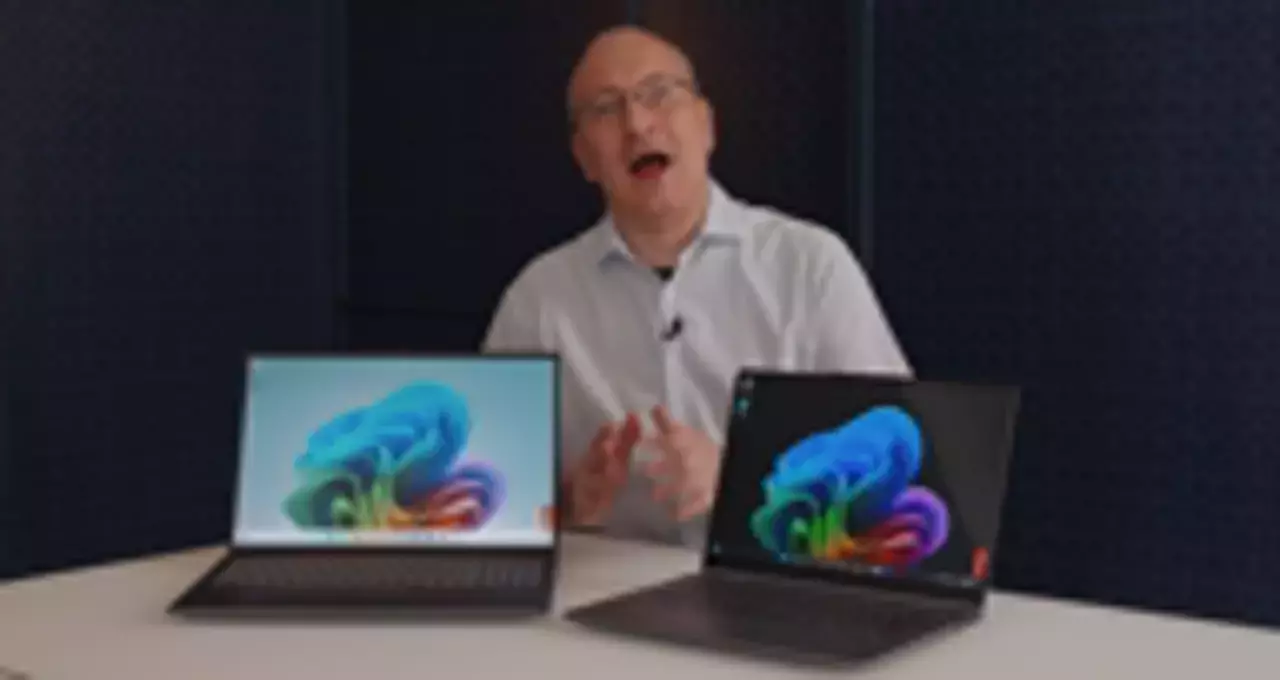

Cheaper Snapdragon X Is Here! First Look at Lenovo’s 8-Core X Plus Arm Laptops
About Our Expert

Whitson Gordon
Contributing Writer
Experience
Whitson Gordon is a writer, gamer, and tech nerd who has been building PCs for 10 years. He eats potato chips with chopsticks so he doesn’t get grease on his mechanical keyboard.
This article was published by WTVG on 2025-10-16 14:23:00
View Original Post






